
Diễn đàn
How to Install Nginx, MySQL, PHP v7 (LEMP) stack on CentOS 7 Bắt đầu bởi Tuấn Nguyễn · 0 Trả lời
Đã đăng: 6 năm
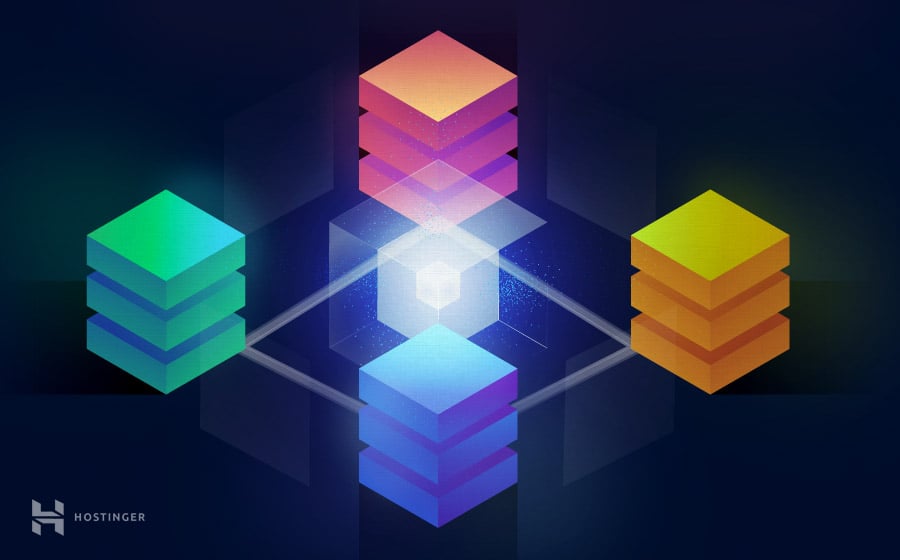
Introduction
Nginx is a growing open-source web server software and PHP v7 is the latest version of PHP engine. In this tutorial, we will use it to build a LEMP (Linux, ENginx, MySQL, PHP) stack server. Nginx replaces the popular Apache package found in LAMP stack.
What you’ll need
Before you begin this guide you’ll need the following:
root access to the VPS
Step 1 — Installing Nginx on CentOS 7
Since Nginx is not available in default CentOS repositories, we will install EPEL repository by running this command:
yum install epel-release -y
Next, we will install Nginx itself:
yum install nginx -y
After installation completes, enable Nginx start on boot and run it:
systemctl start nginx
systemctl enable nginx
In order to check if Nginx is running, you can visit your IP address via the browser. Firstly, locate your IP:
dig +short myip.opendns.com @resolver1.opendns.com
Then, just copy-paste it into the browser and you should see similar page:
Nginx Default Page
Step 2 — Installing MySQL (MariaDB)
Once the web server is installed, we can proceed further towards MySQL installation. MariaDB is a community fork of the old and well known MySQL service. Since MariaDB comes with default CentOS repositories we can run Yum to install it:
yum install mariadb-server mariadb -y
After finishing the installation, enable and start the service:
systemctl start mariadb
systemctl enable mariadb
Lastly, run initial setup script which will remove some of the default settings:
mysql_secure_installation
MariaDB will ask you for the root password, however, since this is initial installation, you don’t have any, so just press enter. Next prompt will ask if you want to set a root password, enter Y and follow the instructions:
Enter current password for root (enter for none):
OK, successfully used password, moving on...
Setting the root password ensures that nobody can log into the MariaDB
root user without the proper authorization.
New password: password
Re-enter new password: password
Password updated successfully!
Reloading privilege tables..
... Success!
You can safely click ENTER key and accept default settings for all other questions. After you complete the setup, proceed further to PHP installation.
Step 3 — Installing PHP v7.1.0
The first thing that we will do is install additional CentOS repo which contains required packages for PHP v7.1:
wget http://rpms.remirepo.net/enterprise/remi-release-7.rpm
rpm -Uvh remi-release-7.rpm
Enable php71 repository which is disabled by default:
yum install yum-utils -y
yum-config-manager --enable remi-php71
Secondly, install PHP package:
yum --enablerepo=remi,remi-php71 install php-fpm php-common
Install common modules:
yum --enablerepo=remi,remi-php71 install php-opcache php-pecl-apcu php-cli php-pear php-pdo php-mysqlnd php-pgsql php-pecl-mongodb php-pecl-redis php-pecl-memcache php-pecl-memcached php-gd php-mbstring php-mcrypt php-xml
Step 4 — Configuring Nginx to work with PHP 7
Create a new Nginx configuration file by running vim or nano text editor:
nano /etc/nginx/conf.d/default.conf
Input this code:
server {
listen 80;
server_name your_server_ip;
# note that these lines are originally from the "location /" block
root /usr/share/nginx/html;
index index.php index.html index.htm;
location / {
try_files $uri $uri/ =404;
}
error_page 404 /404.html;
error_page 500 502 503 504 /50x.html;
location = /50x.html {
root /usr/share/nginx/html;
}
location ~ \.php$ {
try_files $uri =404;
fastcgi_pass unix:/var/run/php-fpm/php-fpm.sock;
fastcgi_index index.php;
fastcgi_param SCRIPT_FILENAME $document_root$fastcgi_script_name;
include fastcgi_params;
}
}
IMPORTANT! Replace your_server_ip with your actual server IP.
Save the file by hitting CTRL + X (CMD + X for Mac users). Restart Nginx for change to take effect:
systemctl restart nginx
Now, open PHP-FPM configuration:
nano /etc/php-fpm.d/www.conf
Find and replace these lines:
user = apache to user = nginx
group = apache to group = nginx
listen.owner = nobody to listen.owner = nginx
listen.group = nobody to listen.group = nginx
And, lastly, under ;listen = 127.0.0.1:9000 add this line:
listen = /var/run/php-fpm/php-fpm.sock
Once again, save the file by hitting CTRL + X. And finally, start php-fpm and enable it on boot:
systemctl start php-fpm.service
systemctl enable php-fpm.service
Conclusion
Maybe LEMP stack installation requires more configuration than the very well known LAMP setup, but you can be assured that you will be using the latest technology from both worlds – fast PHP-FPM v7 processor package with modern Nginx web service. That is all for now, feel free to check other VPS tutorials on our VPS tutorial page.